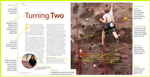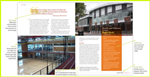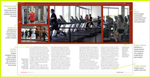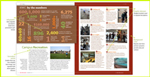Extra elements: Don't leave widows and orphans behind
(InDesign: go to the third spread in the magazine to follow along with this example.)
 There will inevitably be some spacing problems with your text: widows and orphans, last lines or first lines of paragraphs that get stranded at the bottom or at the top of the pages or columns. As you work on your InDesign document, you will need to scroll through the entire document to spot them - each monitor might display the fonts and kerning differently, or you might have chosen different fonts to use.
There will inevitably be some spacing problems with your text: widows and orphans, last lines or first lines of paragraphs that get stranded at the bottom or at the top of the pages or columns. As you work on your InDesign document, you will need to scroll through the entire document to spot them - each monitor might display the fonts and kerning differently, or you might have chosen different fonts to use.
At left is an example of an orphan, the word "students" is sitting alone at the top of the page. You'll need to go back and adjust the kerning of the paragraph to push it back onto the preceding page. You might select all the text in that paragraph, and try reducing the kerning (Character > A V (A V is the button on fourth row, right side of the panel). As a last resort, try adding hyphenation to that paragraph. You'll want to avoid excessive use of hyphens, however. It's best to start from the beginning of the story, after all the images have been placed and text wraps applied as needed. This stepin "fine tuning" your docoument is another mark of professionalism in page layout design.
Next: Adding secondary text to support the main feature article