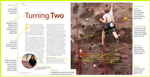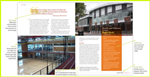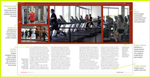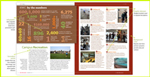Extra elements: preflight and package the document
(InDesign: go to any page in the magazine for this step.)
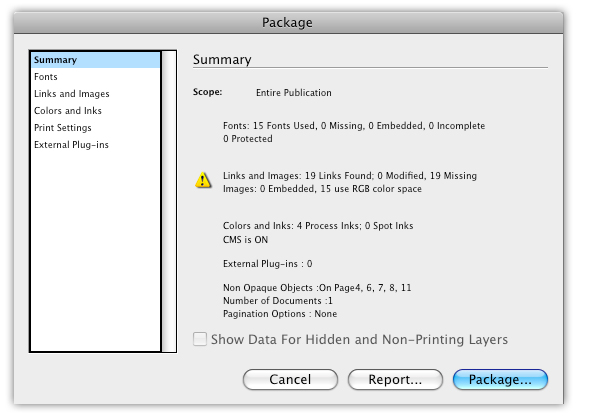 Before you make your PDF, there are a few things you need to do. Go to File > Package to open in Package window - you will see the summary of the document.
Before you make your PDF, there are a few things you need to do. Go to File > Package to open in Package window - you will see the summary of the document.
Make sure the fonts in your document are available and can be embedded. If you’re using fonts from Adobe or purchased from a reliable vendor then this shouldn’t be an issue. Missing fonts and those that can’t be embedded are picked up by the default Preflight profile – so you should know if there’s a problem.
You'll notice that Preflight has detected a problem with the Links and Images (the yellow warning triangle). It will tell you how many of your images are in the wrong color space for printing (RGB), and those that are missing from the folder. Before exporting the file as a PDF, those issues must first be resolved. The Colors and Ink prompt will show you which of your color swatches might also be in RGB, or if you've selected a Spot Ink.
It's also good practice to remove any unused colors from your document – the Swatches menu has a Select All Unused command – by dragging the unused swatches into the Trash icon in the same panel. If you’ve imported anything from Microsoft Word, it’s also good practice to replace those imported Word colors with those created in InDesign.
You’ll need to determine if the resulting PDF is intended for screen or print, so you can alert InDesign about how to handle any transparency blending in your document. Go to Edit > Transparency Blend Space. Choose Document RGB for screen or Document CMYK for print output.
Next: Export as a PDF for the printer