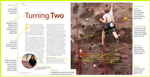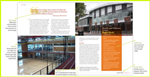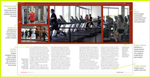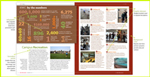Working with images: text wrap
(InDesign: go to the first page spread in the magazine to follow along with this example.)
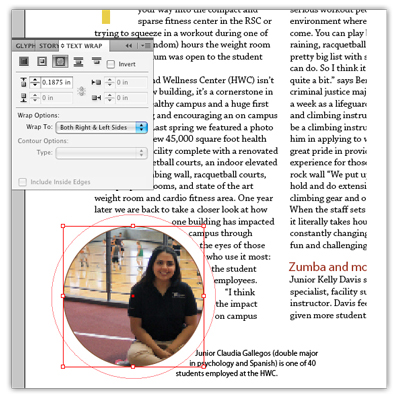 A way to make an image interact with text is by using a text wrap. In this case, the image has been placed into a round frame, and overlapping the bottom corner of the left column.
A way to make an image interact with text is by using a text wrap. In this case, the image has been placed into a round frame, and overlapping the bottom corner of the left column.
The text wrap is always applied to the image or graphic that interacts with the text. Select the image, then open the Text Wrap pane. The second picture is used to create a full wrap around a square or rectanglular shape. You can adjust the size of the wrap evenly - which is the default position - or click on the Chain graphic to "break" the link that keeps all the sizing equal on the four sides. By "breaking" the link, you can adjust the wrap space on each side independently of one another.
There are several options to play with - including inverting the wrap inside the image, or creating anchor points around an irregularly shaped image, and moving the points of the wrap to fit that shape.
Next: Create captions for your images