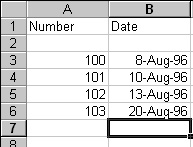Using The Function Wizard
To use the Function Wizard you can choose Function
from the Insert menu or you can click on the
Function Wizard button ( )
located on the Standard toolbar.
)
located on the Standard toolbar.
 Select cell C12 and open the Function Wizard
dialog box by either method described above.
Select cell C12 and open the Function Wizard
dialog box by either method described above.
Observe:
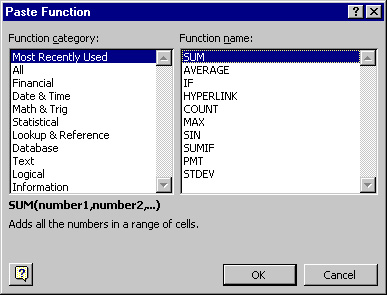
We want to use the AVERAGE function. The AVERAGE function
will take the average of all the numbers you list in the
parentheses. The Function Wizard will take you through
setting up the formula step by step.
 Within the Function Wizard dialog box
highlight the Function Category: Most Recently Used and
highlight the Function Name: AVERAGE then click on
the OK button.
Within the Function Wizard dialog box
highlight the Function Category: Most Recently Used and
highlight the Function Name: AVERAGE then click on
the OK button.
The following dialog box should appear:
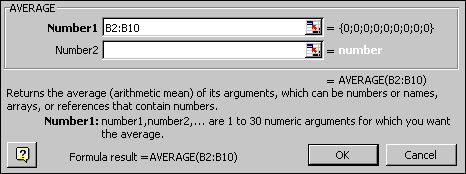
 Enter the range B2:B10 and then click on
the OK button.
Enter the range B2:B10 and then click on
the OK button.
 Click on the Enter button or
press the Return key to enter the formula.
Click on the Enter button or
press the Return key to enter the formula.
Your workbook should look as follows:
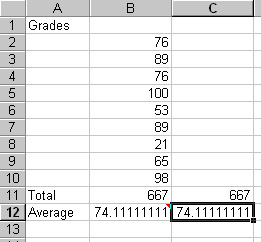
Now that you know how to enter formulas using
operators and functions, you can practice on
your "checks" workbook.
 Close Workbook3 and don't save the file.
Close Workbook3 and don't save the file.
 Open the "checks" workbook.
Open the "checks" workbook.
 Select cell F3 and enter the following formula:
Select cell F3 and enter the following formula:

This formula will computer your balance after check
100 has been written.
 Select cell F4 and enter the following formula:
Select cell F4 and enter the following formula:

This formula will computer your balance after check
101 has been written.
 Select cell F5 and enter the following formula:
Select cell F5 and enter the following formula:

This formula will computer your balance after check
102 has been written plus the $900 dollar deposit
has been accounted for.
 Select cell F6 and enter the forumla that would compute
the balance after 103 has been written.
Select cell F6 and enter the forumla that would compute
the balance after 103 has been written.
Your "checks" workbook should look as follows:
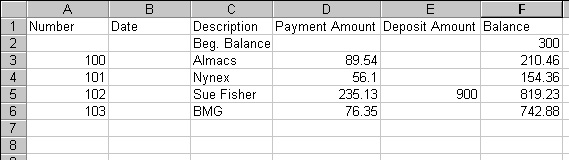
If something is incorrect in your "checks" workbook,
go back and check over your formulas.
 Save your changes.
Save your changes.
 Starting in cell B3, build the following table:
Starting in cell B3, build the following table:
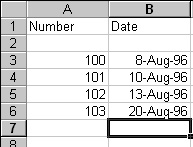
You will learn how to format the dates, headings, and
dollar amounts in the next part of the tutorial.
 )
located on the Standard toolbar.
)
located on the Standard toolbar.
 Select cell C12 and open the Function Wizard
dialog box by either method described above.
Select cell C12 and open the Function Wizard
dialog box by either method described above.
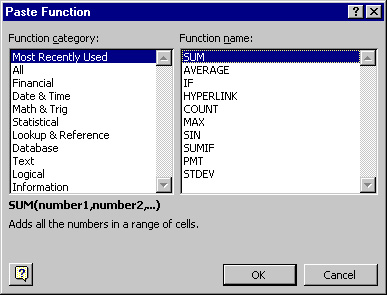
 Within the Function Wizard dialog box
highlight the Function Category: Most Recently Used and
highlight the Function Name: AVERAGE then click on
the OK button.
Within the Function Wizard dialog box
highlight the Function Category: Most Recently Used and
highlight the Function Name: AVERAGE then click on
the OK button.
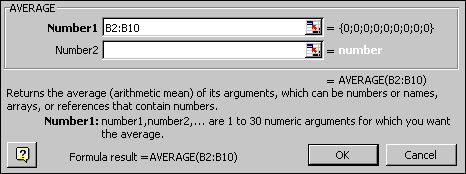
 Enter the range B2:B10 and then click on
the OK button.
Enter the range B2:B10 and then click on
the OK button.
 Click on the Enter button or
press the Return key to enter the formula.
Click on the Enter button or
press the Return key to enter the formula.
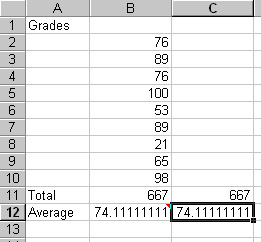
 Close Workbook3 and don't save the file.
Close Workbook3 and don't save the file.
 Open the "checks" workbook.
Open the "checks" workbook.
 Select cell F3 and enter the following formula:
Select cell F3 and enter the following formula:

 Select cell F4 and enter the following formula:
Select cell F4 and enter the following formula:

 Select cell F5 and enter the following formula:
Select cell F5 and enter the following formula:

 Select cell F6 and enter the forumla that would compute
the balance after 103 has been written.
Select cell F6 and enter the forumla that would compute
the balance after 103 has been written.
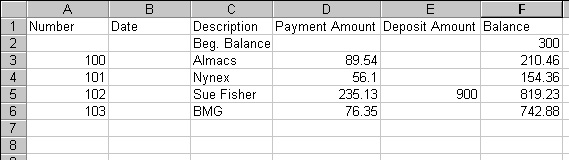
 Save your changes.
Save your changes.
 Starting in cell B3, build the following table:
Starting in cell B3, build the following table: