 Select cell B12.
Select cell B12.
 Choose Comment from the Insert menu.
Choose Comment from the Insert menu.
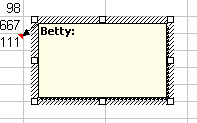
 Within the Text Note box, type in the text:
Average of nine grades and then click
anywhere outside the box.
Within the Text Note box, type in the text:
Average of nine grades and then click
anywhere outside the box.
 )
located in the Standard toolbar.
)
located in the Standard toolbar.
 Select cell C11 and click on the AutoSum
button located in the Standard toolbar.
Select cell C11 and click on the AutoSum
button located in the Standard toolbar.
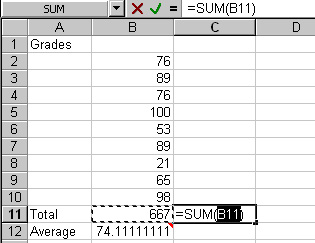
 Within the formula bar highlight B11 and delete it.
Within the formula bar highlight B11 and delete it.
 Position your cursor in the formula bar, cut out B11
and instead type in B2:B10.
Position your cursor in the formula bar, cut out B11
and instead type in B2:B10.
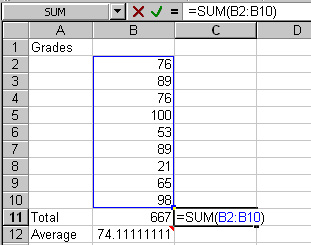
 Click on the Enter button or press the
Return key to enter the formula.
Click on the Enter button or press the
Return key to enter the formula.
| Next Topic:Function Wizard |