 Open a new workbook window.
Open a new workbook window.
 Starting in cell A1 build the following table:
Starting in cell A1 build the following table:
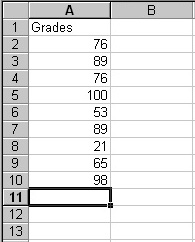
 Select cell A11 and type in the text:Total.
Select cell A11 and type in the text:Total.
 Highlight column A by clicking in the column
heading.
Highlight column A by clicking in the column
heading.
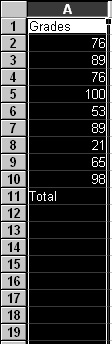
 Choose Columns from the Insert menu.
Choose Columns from the Insert menu.
 Select cell B1 and click in the formula bar.
Select cell B1 and click in the formula bar.
 Highlight the text:Grades and Cut and
Paste the text into cell A1.
Highlight the text:Grades and Cut and
Paste the text into cell A1.
 Cut and Paste the text:Total
into cell A11.
Cut and Paste the text:Total
into cell A11.
 Select cell B11 and enter the following formula:
Select cell B11 and enter the following formula:

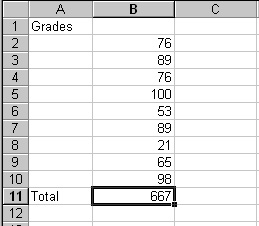
 Select cell A12 and enter the text:Average.
Select cell A12 and enter the text:Average.
 Select cell B12 and enter the following formula:
Select cell B12 and enter the following formula:

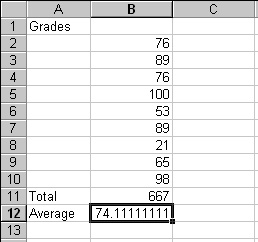
| Next Topic: Annotating Formulas |